Save Your Frequently Used Custom Templates to Your Printer
Save the print data of the custom templates to your printer so that you can print the documents you need from your printer even if there is no computer.
Open the printer driver setup window
Save print data
Add a checkmark on Save to the printer as a custom template in the Main sheet.
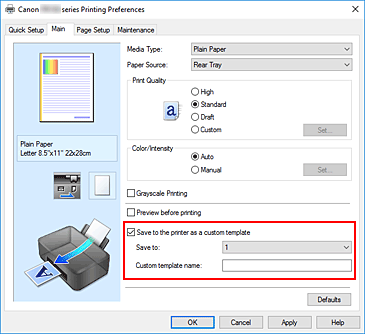
Set the save destination and the custom template name
Set the following items.
- Save to
-
You can save up to 5 custom templates. Specify a number from 1 to 5 to select the save destination.
 Important
Important- Print data cannot be saved if there is a saved document in the save destination.
It is recommended that you use the operation panel of the printer to confirm that there is no saved document in the save destination before saving.
- Print data cannot be saved if there is a saved document in the save destination.
- Custom template name
- Enter the custom template name that you want to save. Enter a template name that has up to 64 alphanumeric characters (0-9, a-z, A-Z).
Click OK
When you print, the print data of the custom template is saved to the printer.
 Important
Important
- You may not be able to save certain files such as photos, images, and documents with embedded images depending on the size.
- Be careful when handling custom templates that contain personal information.
 Note
Note
- The print data of multiple-page custom templates can also be saved.
- See "Printing Template Saved in Printer" for instructions on how to print or delete the saved custom templates.
- Even if you set multiple copies, the print data that is saved will be one copy.

